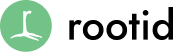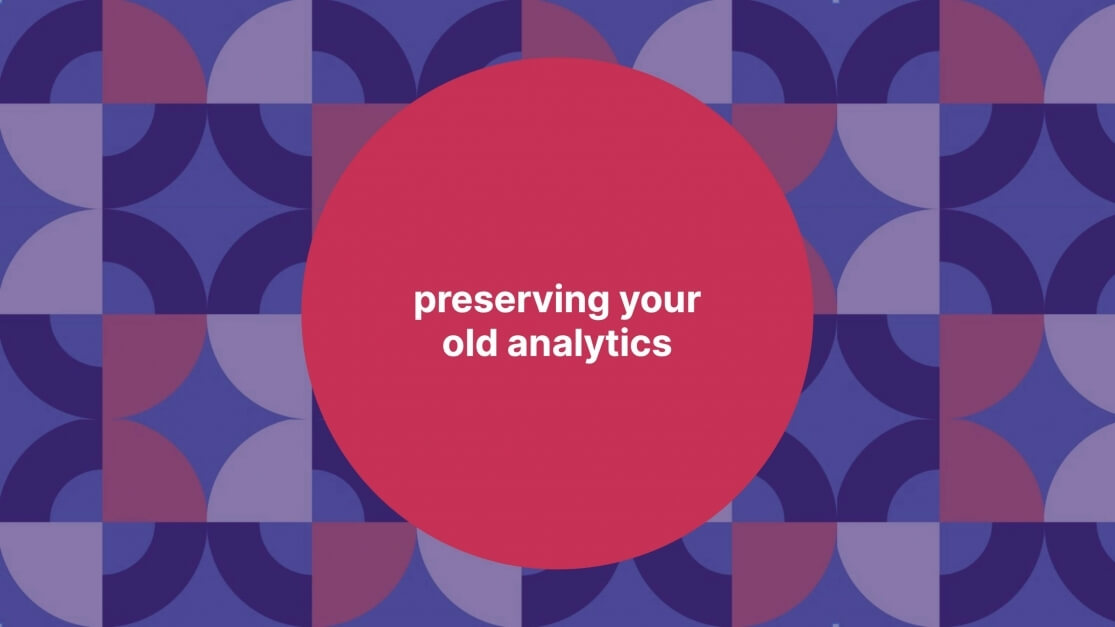The deadline to transition to Google Analytics 4 (GA 4) is fast approaching!
In the rush to get GA 4 set up on your website, preserving your historical Universal Analytics data is often overlooked. Google has already announced that it won’t store historical data forever and the timeline before they erase all of it is just around the corner.
At rootid, we’re already working with many of our clients to preserve their historic data so they can continue to utilize all of their analytics and better understand the impact of their communications and fundraising efforts.
The process outlined below can help your team to do the same.
Transitioning from Universal Analytics to Google Analytics 4
Google has announced that Universal Analytics will stop processing data as of July 1st, 2023. This means that soon the old version of Google Analytics will no longer work.
In addition to Universal Analytics not recording data past July 1st, 2023, the bad news is that the old data from Universal Analytics will not be automatically moved to GA4.
In fact, Google has announced that it will be erased at some point in the near future. As of May 2023, Google says that your data will be “available for at least 6 months.” This gives you until the end of the year to preserve your historical data.
Choosing the Right Tools
Our recommendation is to keep the data as easy to access for your team as possible.
For this reason, Google Sheets is an excellent choice for exporting and managing your historical data. It’s free and user-friendly.
Additionally, we suggest using Google Data Studio to build reports and dashboards that make your data easily understandable.
How to Preserve Your Universal Analytics Data
Although a specific date hasn’t been provided, it’s essential to start preparing for the transition. Below is the process that we will be utilizing with clients to help preserve their data.
Step 1: Identify Important Metrics
Before starting the process of exporting your data, it’s vital to identify the metrics that are most valuable to your nonprofit. There are more than 100 metrics in Universal Analytics. So, if you don’t want to spend the rest of your life exporting data, I’d recommend you select only a few to preserve.
A great tool to quickly identify which metrics are most meaningful is a measurement plan.
Download our Measurement Plan Template
Which website metrics are most important for your organization? A measurement plan can help you decide.
Download NowStep 2: Export Data from Universal Analytics:
To preserve your data, you need to export it from Universal Analytics.
Within the Universal Analytics interface, Identify the reports containing the metrics you identified in Step 1. Export the relevant data and save it in Google Sheets – there’s even a direct export function if you want.
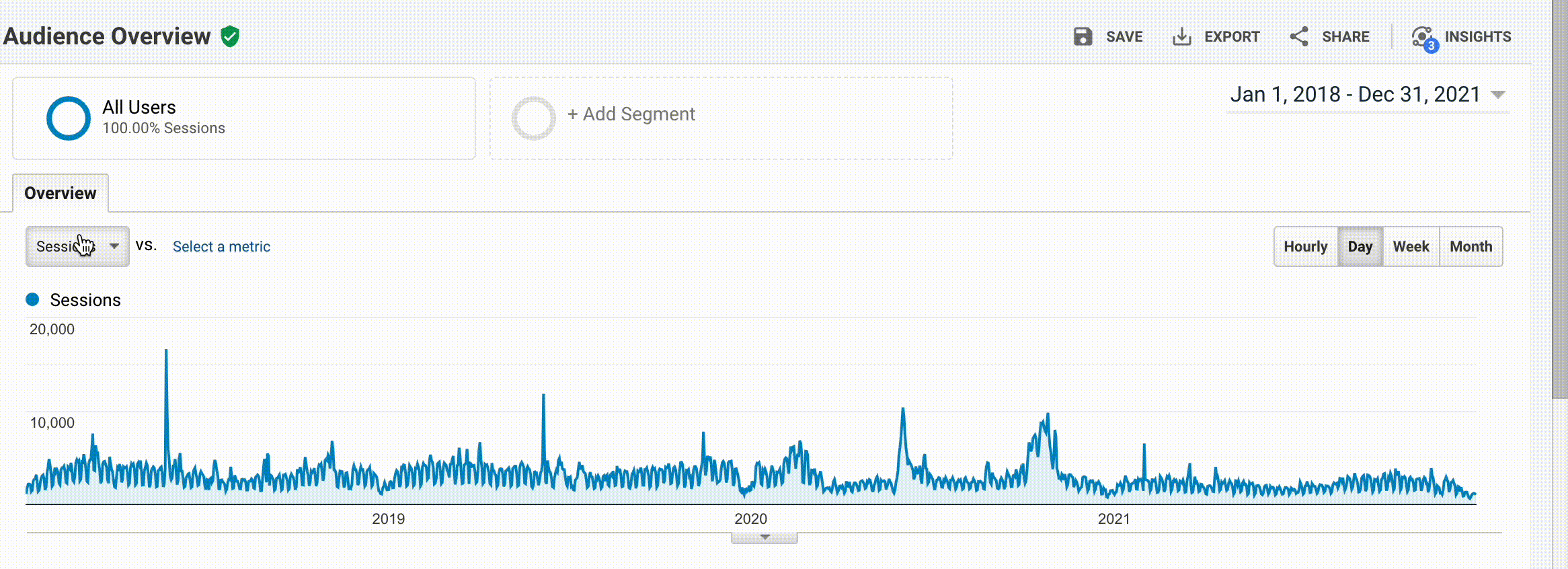
One critical part of this export process is to maintain a consistent date range and interval (i.e. days, weeks, months, years) for all the reports you export. This way you can consolidate all of your data into as few Google Sheets as possible.
Step 3: Consolidate and Normalize the Data
Consolidate all the exported data into one Google Sheet, if possible.
Try to match up the names of metrics from GA4 with your historical data. In some cases this may be hard to do, but in others GA4 and Universal Analytics have the same metrics but the just have different names.
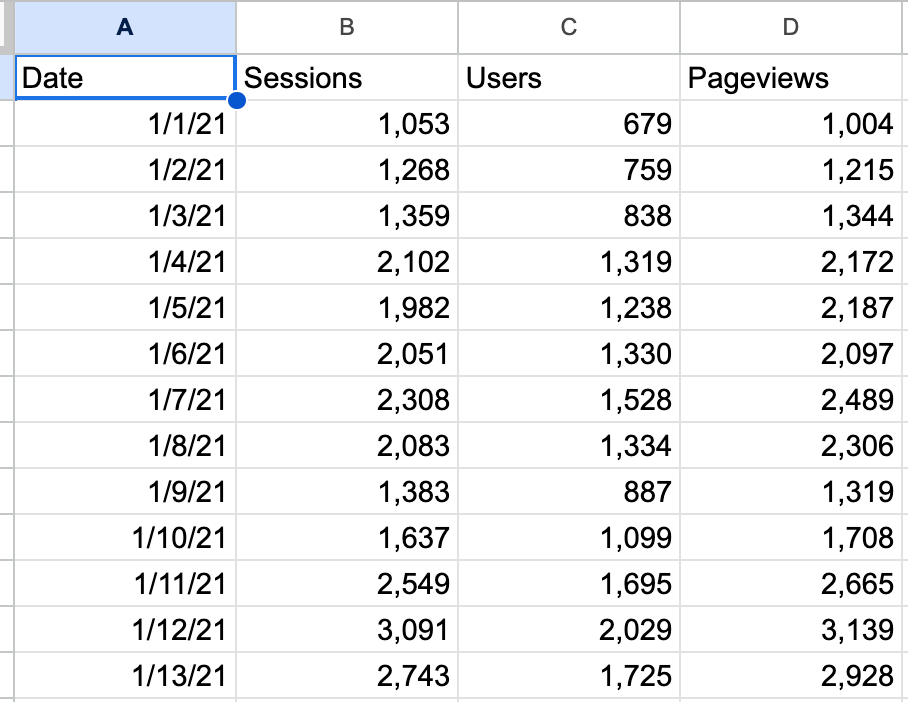
For example, GA4 uses the metric “views” while Universal Analytics uses “pageviews.” I’d recommend renaming the corresponding data column in your historical data to match the GA4 metric name to make your reports more consistent.
Step 4: Map Your Data in Google Data Studio
Now that you have your historical data in Google Sheets, it’s time to visualize it in reports.
We recommend using Google Data Studio, a powerful tool for creating dynamic dashboards. Map your Universal Analytics and GA4 data in Google Data Studio to compare and track them over time.
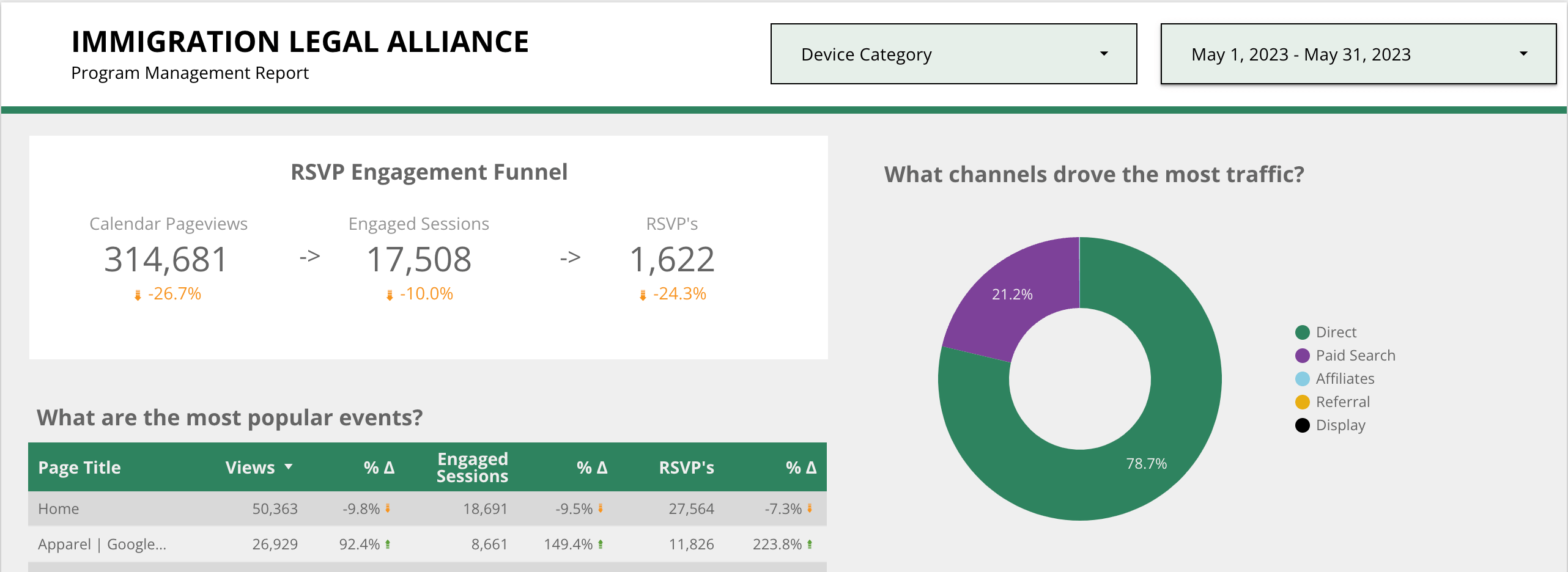
Wrapping Up
Preparing for the transition from Google Universal Analytics to Google Analytics 4 is crucial for preserving your nonprofit’s valuable data. By identifying important metrics, exporting data from Universal Analytics, consolidating and normalizing the data, and mapping it in Google Data Studio, you can seamlessly transition to GA4 and continue making informed decisions. Remember, focus on the metrics that matter and consider the timeframe of data you need. Good luck with preserving and utilizing your historic data!
If you have any questions, please feel free to reach out. We’re here to help you make sense of your website analytics and succeed in your nonprofit’s mission.