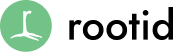Wouldn’t it be great if you could organize and sort your Google Analytics data in more detail so we could understand which campaigns and marketing channels were most effective in moving your nonprofit’s mission forward?
With Google Analytics UTM tags, you can!
UTM tags are an easy way to figure out what marketing activities are working and what is not.
The good news is, if you have Google Analytics installed on your nonprofit’s website, then you already have the capability to see this information in your reports. No additional installation needed!
By using UTM tags your data reports will be richer and will help your team make better data-driven decisions about your nonprofit marketing campaigns.
What Does a UTM Tag Look Like?
UTM tags are a set of information that we can add to the end of links in your emails, social posts, and anywhere else you’re using links in your digital marketing.
The information added to the end of the link will tell Google Analytics more granular information about which campaign and marketing channel a user came from when they entered your website.
Below is a breakdown of what a link looks like that includes UTM tags.
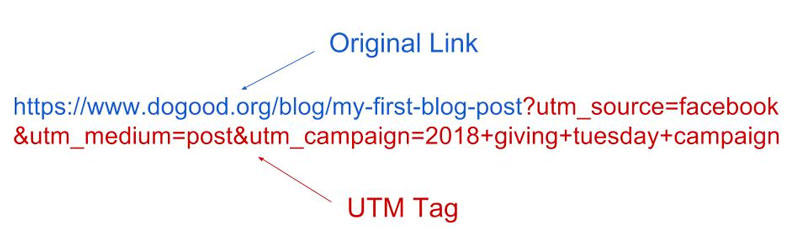
How to Use UTM Data to Make Better Decisions
As nonprofit marketers, we spend a lot of time creating content, designs and strategizing about the messages and channels that are going to increase our mission impact. These days, it’s common to be performing these tasks across multiple campaigns and digital channels.
We also often have multiple posts, emails or content pieces that are associated with one campaign.
How do we know which channel or content piece worked best?
UTM tags provide granular data in Google Analytics about which marketing channels, campaigns, and even specific messages are most effective in driving results.
For instance, if we performed an analysis of the data for our website over the past year, what could we see and how could we use it?
Imagine that we are running a donor acquisition campaign. In this campaign we are using Google Ad Grants and Facebook advertising to drive awareness about our mission, and capture potential new donors.
Not only could we compare our acquisition success between Google Ads and Facebook, but we could also see the specific ad content that drove the most successful in each acquisition channel.
Let’s then say after we acquire these new donors, we send them through an email automation series that welcomes donors to the organization, and asks them to engage in some new way. Let’s imagine that engagement campaign employs multiple channels – SMS and email.
Looking through our data when we use UTM tags, we could find out whether SMS or email where more effective in getting these new donors to take the next engagement step.
So, what does this situation mean?
If we saw that SMS is driving more new donor engagement, then not only can we better understand our donors using data, but we can also spend more time focusing on SMS since it drives more value.
Given the data, how can we leverage SMS marketing more?
Which SMS messages worked best in our campaign?
We can see answers to all of these questions in our reports thanks to UTM data.
In this example, you can see how powerful this type of information could be.
How to Use UTM Tags in Your Marketing
UTM tags communicate several different data points to Google Analytics. These data points allow you to drill down to find out performance of specific campaigns, sources (or platforms), individual posts or email, and even individual links within a marketing post/email.
Here are the 5 form fields that you need to complete:
- Campaign Source – this should be the platform (or vendor) where the traffic originates, like Facebook, Twitter or your email newsletter.
- Campaign Medium – Identify the medium like Cost Per Click (CPC), social media, social ad, blog post.
- Campaign Term – You’ll use this mainly for tracking your keywords during a paid Google Ads campaign. If you’re not using paid CPC advertising, you can ignore this for the most part.
- Campaign Content – If you’re A/B testing ads, then this is a useful metric that passes details about your ad. You can also use it to differentiate links that point to the same URL. For instance, if you have a link at the top of an email and at the bottom of an email that go to the same place, this can help you figure out where users are clicking.
- Campaign Name – Identify the specific campaign that the content is a part of. For instance, “2018 year end donor appeal”
Tools to Manage and Create Your UTM Tags
When you look at the example of what a UTM tag looks like, it’s pretty complex. The good news is that there are lots of tools out there that can help you construct the links, so you don’t have to remember the structure.
There are a few tools that can help you build and manage them.
1. Google Campaign URL Builder
Google campaign builder is really easy to use. It will always remember the last data that you put into the tool the last time you used it.
The main drawbacks of this tool are that if you’re like many marketers, you’re managing several campaigns at once. This means that you have to remember the structure several campaigns to be consistent.
Also, you can’t use this tool with a team and ensure that your UTM tags are consistent.
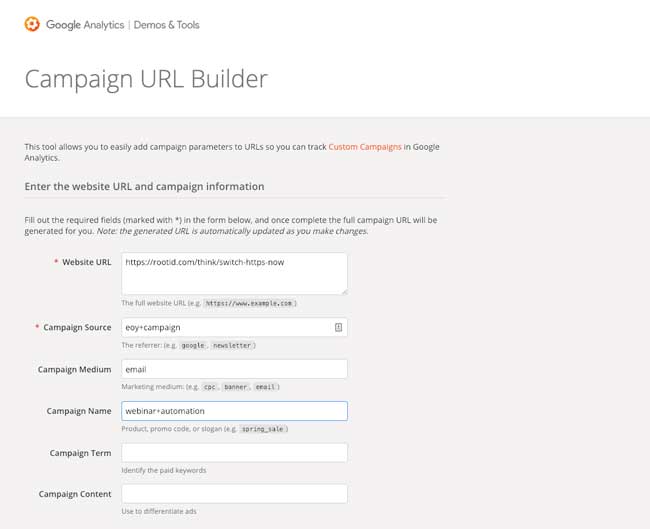
2. You can also use the Effin amazing UTM Builder Chrome extension for UTM links.
This tool will auto-populate the URL and saves your most popularly used terms as presets.
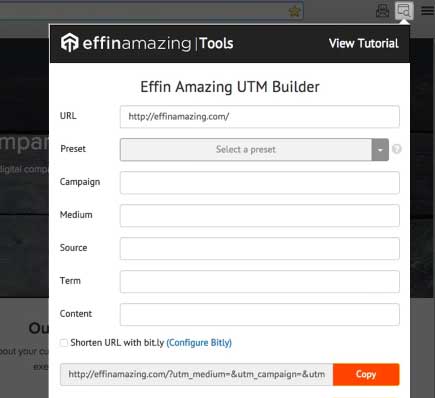 3. Our Favorite: Using a custom Google Sheets Tool to manage and generate UTM tags
3. Our Favorite: Using a custom Google Sheets Tool to manage and generate UTM tags
You can use the UTM management Google Sheet that our team uses to generate UTM tags is our favorite way to manage UTM tags.
First, it will help you manage your links when you have a team of marketers posting. UTM tags are most effective when you consistently use the same formatting and spelling for particular campaigns. This spreadsheet will help achieve that.
Second, it helps you avoid spelling mistakes (more about this in the Common Mistakes section below).
Lastly, it will help later when you go back to review your data. If you are like most nonprofit marketers, you probably have several different campaigns going on at the same time.
By using this spreadsheet, you will be able to refer back to a list of campaigns that you may have at any given time.
The example spreadsheet is easy to copy and use at your organization. To be most effective, you need to be sure that everyone on your team is on the same page and following the same best practices.
UTM Tag Best Practices
1. Use standard naming convention for your UTMs.
You are probably not the only one on your team building links, so make sure there are guidelines about the structure of your tags.
Pro Tip: Using “+” symbol will add a space to your data, which makes them easier to read in Google Analytics reports. Try to avoid using the characters “-” or “_” in the names if you can avoid it. This will reduce potential confusion on your team.
2. Always use lowercase in your UTM tags
Google Analytics views tags that have capitals and tags that are lowercase differently.
For example, utm_source=eMail is different from utm_source=email.
Or, utm_source=LinkedIn is different from utm_source=linkedin.
Why does this matter?
Using capitals sometimes and lowercase sometimes will mess up your reports. If you used utm_campaign=donor+acquisition and you used utm_campaign=Donor+Acquisition you would see in Google Analytics that you have two different lines for that campaign.
That’s bad data which will mess up your reports.
This will make your data harder to analyze.
3. Keep your URLs clean, descriptive, non-redundant and easy to read.
Avoid using the same word or vendor name in two different tags. This is redundant and will make your data confusing.

For example, “the user came to the site from Facebook, by clicking on my social media post from our 2018 Giving Tuesday Campaign.”

How to Manage Your UTM Tags
As we mentioned before, you likely have many people building tags, so it is critical to keep your tags organized.
As the saying goes: “Garbage in. Garbage out.”
Meaning, to maintain actionable data in your Google Analytics account, you will need to make sure you use of UTM tags consistently.
Our recommendation: keep a spreadsheet of links that have been used. Not only will this help with your team being consistent.
The best tool for this is a this free link tagging tool by rootid to get started.
Copy this Google Doc (you can download it as a Word Doc if you do not use Google Docs), and use it to manage the links.
Common Mistakes to Avoid
1. Don’t create unique campaign names for each medium and source
You want your UTM links to span multiple mediums. That’s one of the purposes of UTM – track how each channel contributes to a specific campaign.
If you tag your links correctly, you should have beautiful and meaningful data.
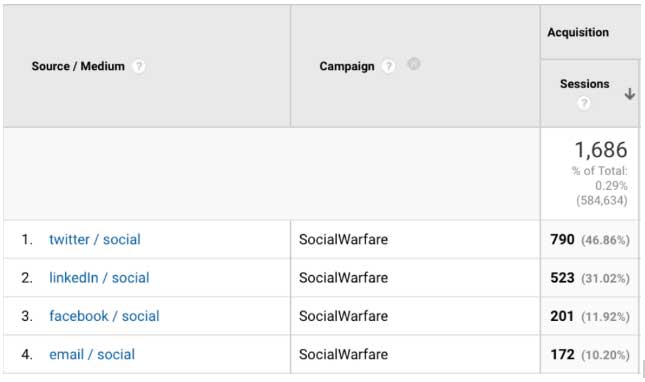
2. Double check your spelling when using Google Analytics UTM tags.
If you have multiple administrators creating tags, or you are building lots of tags each day, it’s easy to make spelling mistakes using something like the Google URL builder.
Especially when you have long campaign names, becomes very easy to mistype something (curses on those fat thumbs!).
The nice thing about using the custom spreadsheet we shared is that it parses out each portion of the UTM tag, so it’s easy to see what you are typing and where mistakes might arise.
This will guarantee that your Google Analytics data clean.
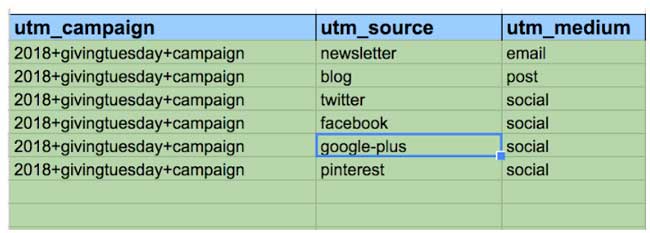
3. Never Use UTM tags to track internal links
Unfortunately, we have seen clients that add tags to their main menu, or buttons on their homepage.
Why would this matter? We want to know how users are moving through our site, right?
True. However, if a user clicks on a link on your Twitter account that is properly using UTM tags, and then clicks on the button on your homepage that have different UTM tags, the original Twitter UTM data will be overwritten.
This means the most meaningful part of the data – the specific channel and the specific campaign that got the user to your site – is now erased. Your reports will not show this meaningful data anymore.
You should never use campaign tagging for internal links!
You Understand UTM Tags. Now What?
Good news! You’re now on your way to effectively utilizing UTM tags.
Next, is leveraging that information to make data-driven decisions. This requires good reporting, and building data dashboards for your teams so they have access to data without logging into Google Analytics.
Google Data Studio is a great tool to build custom dashboards for your team.
Even better, download our Google Data Studio nonprofit dashboard template, and customize it to your organization’s needs.
Watch our video on how to set it up.